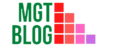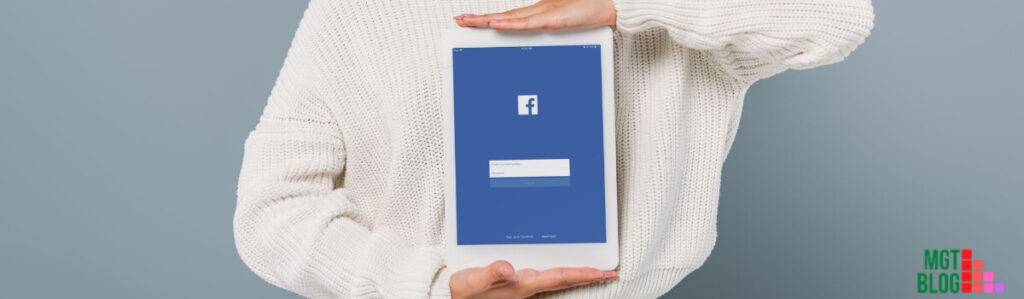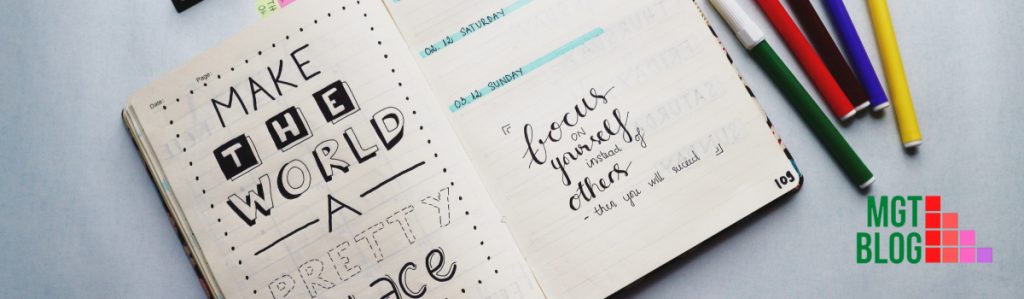You can ban/block people who continually publish spam on your business Page. You can easily ban people from your business page’s setting, from a post on your page, from the page’s inbox, etc. You can also remove people who liked your page. If you remove someone from your page then he will no longer be able to like the page again.
Key Takeaways
- A Facebook business page allows you to promote your business to more than 2 billion people on Facebook
- You can ban or block someone from your Facebook business page using page settings
- You can ban or block someone from a post on your Facebook business page
- It is possible to ban or block someone from a Facebook business page’s inbox
What is a Facebook Business Page?
A Facebook business page is a great opportunity for businesses to promote their product, service, or brand for free. You will require a Facebook account to open a business page. A business page allows a business to connect with 2 billion people on Facebook and promote your business. Like a personal Facebook profile, a business page can send and receive messages, post updates, get notifications, and like, comment, and share other Facebook users’ and pages’ content.
Features Of Facebook Business Page

1. Facebook introduced calls-to-action on the cover photo section of the pages to drive business objectives
2. The “Manage Section” feature allows the admins of the page to adjust the layout of their Page
3. The Facebook business page supports “Schedule Posts” so you can schedule posts in advance in order to save time and be more efficient
4. The new “Page Moderation” option enables admins to block specific words from appearing on their Page
5. With the “Similar Page Suggestion” feature you can increase the organic reach of the page. To do so you have to turn on the “Similar Page Suggestions” option
6. Now admins have the option to add apps to their business page. This feature is very useful for businesses to drive foot traffic to their online stores or an event
7. Now page owners can choose which likes they would like to feature on their Page thanks to the “Featured Likes” option
8. The “Pages to Watch” feature enables admins to monitor the performance of competitors compared to their own Page
9. The “When Your Fans Are Online” feature will enable the admins to choose the best time to publish their post or update the page
10. You can compare the statistics of different post types based on average reach and engagement and easily understand which type of post is best for your business page
How To Ban Someone From Your Facebook Business Page Using Page Settings
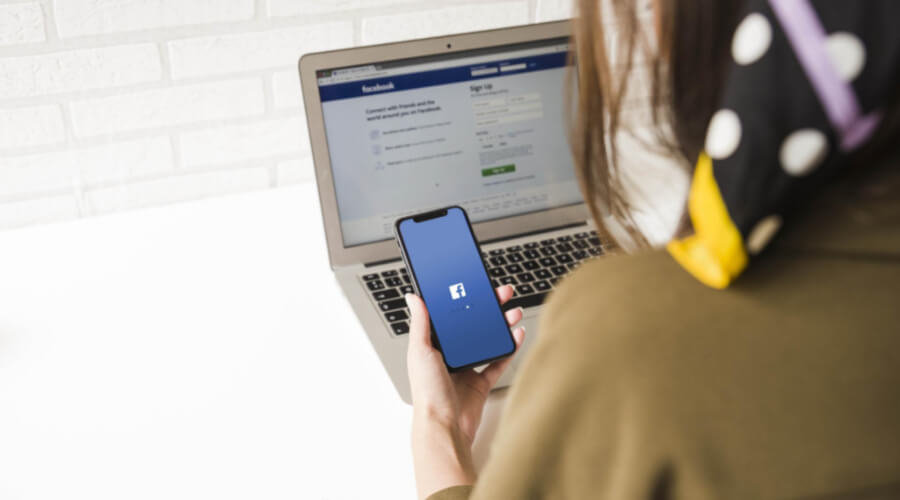
You can easily block anyone using the page settings option on your business page. The process is very simple. Follow the below steps:
1. First click on the Settings at the top of your Page
2. Now from the left column click on the People and Other Pages option
3. Search the person that you want to block or check the box next to the name of the person you want to ban
4. Click the “Gear Icon” and select Ban From Page
5. Finally, click on the Confirm button
How To Ban Someone From A Post On Your Business Page
You can also ban a Facebook user directly from a post on your page. Here is the detailed process:
1. First, click on the Posts in the left column of your Page
2. Now from the available options click on the “Visitor Posts” on the right side of your Page
3. Click “Three Dot Icon” in the top right of the post by the person or Page you want to ban
4. Now select “Ban from Page”
5. Finally, click on the Confirm button
How To Ban Someone From Facebook Business Page’s Inbox

You can also ban people directly from the inbox of your business page. This is a very important feature for the admins of a business page. If you are wondering how to ban then check the below steps:
1. First click on the Inbox from your business page
2. Now click on the Message of the person that you want to ban
3. Click “Three Dot Icon” in the top right of the message
4. Now select “Ban from Page”
5. Finally, click on the Confirm button
How To Unban Someone From Facebook Business Page
If you accidentally ban someone from your Facebook business page then there is nothing to worry about. You can easily unban a banned profile on Facebook. The process is very simple. Check the below steps:
1. First click on the Settings at the top of your Page
2. Now from the left column click on the People and Other Pages option
3. Then click “People Who Like This Page”
4. From the available options select “Banned People and Pages”
5. Click to check the box next to the name of the person you want to unban
6. Click the “Gear Icon” and select “Unban From Page”
7. Finally, click on the Confirm to complete the process
FAQs About Facebook Business Page
1. What Is The Page Transparency Section On Facebook Pages?
Now Facebook is showing more information about Pages and the people who manage the page to increase the accountability and transparency of Pages. You can see this additional information in the Page Transparency section on Pages. As a page visitor, you can easily see the information. Just visit the page from your news feed or from the search. Then Scroll down below the “About” section and you will see the page transparency. Click on “See All” to check the information.
2. What Should A Facebook Business Page Have?
The Facebook business page is different from the Facebook profile. So it should have some features. A business page must have:
1. A vanity URL
2. A great cover photo
3. Recognizable profile picture
4. Optimized “About” section
5. “Very responsive to messages” badge
6. A call-to-action button
7. Custom page tabs
8. Complete Meta description of the Post
9. Compelling visual content
10. Properly formatted images
11. Facebook social media buttons
3. What Information Is Shown In The Page Transparency Section Of Facebook Business Page?
Below is the information that you can get from the Page Transparency section:
1. The date the Page was created
2. The primary country locations where the Page is managed
3. The number of people who manage the Page
4. The Page’s previous name changes
5. Any Page merges that happen after September 6, 2018
6. The confirmed business or organization that has claimed ownership of the Page
7. If the Page belongs to a state-controlled media organization
4. Can A Blocked Person See My Business Page On Facebook?
No, a blocked person won’t be able to see the business page that he was banned from. Facebook will stop that person from interacting with your Page.
5. How Do I Block A Business Page On Facebook?
You can easily block a business page on Facebook. Follow the below process:
1. First, go to the page that you want to block
2. Now click below the Page’s cover photo
3. Then select Block Page
4. Finally, click on the “Confirm”
6. Can A Facebook Page Block You?
Yes, the admin of a Facebook page can block you. If you are blocked from a page then you won’t see any post from that page. That means you will no longer be able to actively like the posts or share them but you can still browse it. However, if the admin makes the page private then you won’t be able to access the page.
7. How Do I Control What Visitors Can Post On My Page?
You can easily control what visitors can post on your business page. Check the process below:
1. First, go to the Settings option from your Facebook page
2. From the available options click on Visitor Posts
3. Now you will see three options: Allow visitors to the Page to publish posts
a) Review visitors posts
b) Disable posts entirely
c) Choose an option according to your requirements
4. Click on the Confirm to save the change
8. How Can Others Upload Pictures To Your Facebook Business Page?
You can easily allow your followers to upload pictures to your Facebook business page. Here is the process:
1. First, go to the Settings option from your Facebook page
2. From the available options click on “Posting Ability”
3. Now check/tick mark the “Everyone can add photos and videos to your Page”
4. Finally, click on the Confirm button
9. Why Can’t I Upload Photos To My Facebook Business Page?
There are many reasons you can’t upload photos to your Facebook business page. Some common reasons are:
1. If your browser is running the old version of Adobe Flash
2. If you are using an older version browser
3. The size of the photo is more than 15 MB
4. The photo format doesn’t support by Facebook
5. Temporary technical faults from the Facebook Platform
6. Uploading photos from mobile devices with an older version of the Facebook app
7. If you Mobile is running on Old version operating system
8. If the internet connection is unstable
10. What Should Be My First Business Post On Facebook?
The first impression is always very important. So when you are posting for the first time on your business page make sure you warmly welcome the audience. Also, include details about your business, what type of service you provide, or what type of product you sell, whether you are offering any special offer, etc. Show the reasons why people should like your Page.
11. Are Facebook Business Pages Worth It?
The answer to this question depends on how you are using your Facebook business page as well as whether you are using the page the right away. It’s worth spending time on the Facebook business page because people who liked your page will stay with the page. With some small tweaks to your approach, you can easily grow the engagement level for your business through the Facebook business page
References: 1 https://www.facebook.com/help/185897171460026
References: 2 https://smallbusiness.chron.com/can-block-someone-business-facebook-58121.html
Last Updated on October 27, 2022 by Magalie D.

Magalie D. is a Diploma holder in Public Administration & Management from McGill University of Canada. She shares management tips here in MGTBlog when she has nothing to do and gets some free time after working in a multinational company at Toronto.