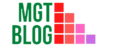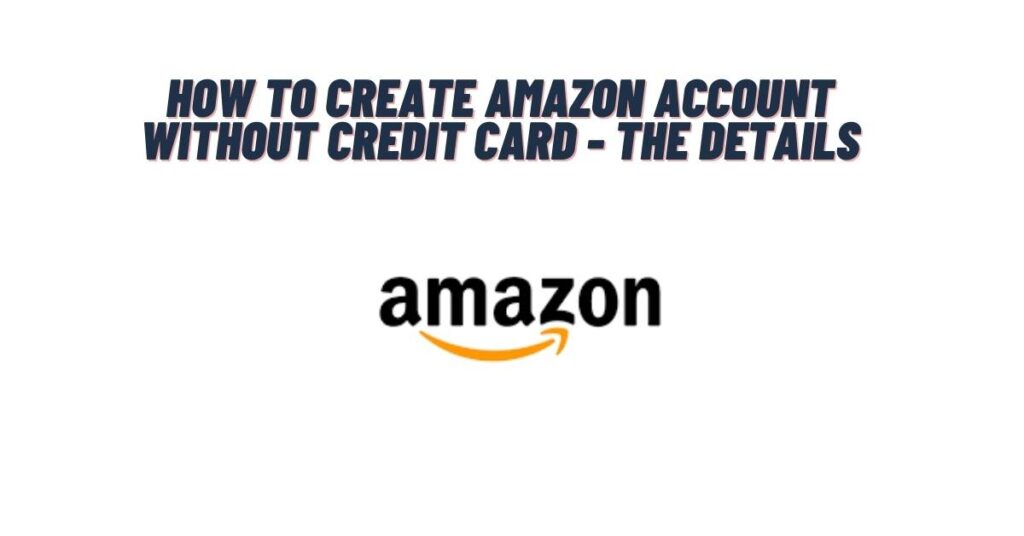Amazon is world’s one of the largest eCommerce websites and online shopping platforms. At Amazon, you can buy anything including books, electronics, furniture, clothes, gadgets, and many more. However, in order to buy products at Amazon, you have to create an account. Moreover, you will be happy to know that you won’t need a credit card to create an account at Amazon. You will just need your name and a valid email address to create an Amazon account.
How to Create an Amazon Account
Creating an Amazon account is very simple. There are quite a few ways you can create an account at Amazon. They are –
- Create Amazon Account from the Mobile App
- Create Amazon Account from the Website
1. Create Amazon Account from the Mobile App
Amazon has a mobile app and with this app, you can easily create an amazon account. Now follow the below steps –
- First, download an Amazon app on your smartphone
- Once the installation is completed, open the app on your mobile
- Now tap on the “Create a New Amazon Account” button
- Next, provide your full name in the required field
- In the next field, entire your mobile number or a valid email address
- You should keep in mind that the email address you have provided above can be used to log in to Amazon on other devices
- Then you have to provide your desired password
- The password should be at least 6 characters long and it must contain a letter, numbers, and special characters
- Next, click on the “Create Account” button
- An email will be sent to your mail address that contains the OTP
- Type the OTP in the desired field and click on the “Verify” button to complete the process
2. Create Amazon Account from the Website
You can also create an Amazon account directly from the official website. This process is also very simple and you won’t need any type of credit card to open the account. Below is the details process –
- First, open a browser on your computer
- Next, visit the Amazon official website
- Once the website loads completely, click on the “Account and List” from the top right corner
- A popup menu will appear, from the available options click on the Sign-in option
- A new page will load, now click on the “Create Your Amazon account” button
- Next, provide your full name in the required field
- In the next field, entire your mobile number or a valid email address
- You should keep in mind that the email address you have provided above can be used to log in to Amazon on other devices
- Then you have to provide your desired password
- The password should be at least 6 characters long and it must contain a letter, numbers, and special characters
- Then retype the password to confirm the password
- Next click on the “Create Your Amazon Account” button; this is a yellow button at the bottom of the page
- An email will be sent to your mail address that contains the OTP
- Type the OTP in the desired field and click on the “Verify” button to complete the process
How to Add a Payment Option to Amazon Account
Once you created the Amazon account, your next step is to add the payment option. Now follow the steps to add the payment option –
Add a Payment Option on Amazon from the Website
- First, open a browser on your computer and visit the Amazon website
- Then log in to your account using the username and password
- Next click on the menu icon in the upper-left corner
- A drop-down menu will appear, from the available options click on the Your Account
- After that click on the Manage payment options
- Then from the available options, click on the “Add Card”
- Then type the name of the card and the card number
- After that, provide the expiration date
- Finally, click on the “Add Card” option to complete the process
Add a Payment Option on Amazon from the App
- First, open your Amazon mobile app
- Then log in to your account using the username and password
- Next click on the icon with three horizontal lines (☰) in the upper-left corner
- A drop-down menu will appear, from the available options click on the Your Account
- After that click on the Manage payment options
- Then from the available options, click on the “Add a Payment Method”
- Then type the name of the card and the card number
- After that, provide the expiration date
- Finally, click on the “Add Card” option to complete the process
How to Add a Shipping Address to an Amazon Account
You can easily add the shipping address to your Amazon account. Check the below process –
Add a Shipping Address on Amazon from the Website
- First, open a browser on your computer and visit the Amazon website
- Then log in to your account using the username and password
- Next click on the menu icon in the upper-left corner
- Then from the available options select “Your Account”
- After that click on the “Add Shipping Address” option
- Next, provide the required information:
- Name
- Street address
- City
- State
- Zip code
- Phone number
- Delivery Instruction
- Finally, click on the “Add Address” button to complete the process
Add a Shipping Address on Amazon from the Mobile App
- First, open the Amazon app on your mobile
- Then log in to your account using the username and password
- Next click on the icon with three horizontal lines (☰) in the upper-left corner
- Then from the available options select “Your Account”
- After that click on the “Add Shipping Address” option
- Next, provide the required information:
- Name
- Street address
- City
- State
- Zip code
- Phone number
- Delivery Instruction
- Finally, click on the “Add Address” button to complete the process
FAQs about How to Create Amazon Account Without Credit Card
Can you make an amazon account without a credit card?
Yes, you can easily create an Amazon account without a credit card. You will only need your name and a valid email address or a mobile number to create an amazon account. After creating the account you can add a credit card or a debit card as your payment option.
Can you use Amazon without a bank account?
Yes, you can use Amazon without a bank account. Amazon supports all types of payment methods like a credit card, debit card, Amazon gift card, VISA gift card, etc. Moreover, if you have a US-based checking account then you can link the account with Amazon and purchase products directly from your bank balance.
Can I purchase products from Amazon without opening an account?
Yes, you can easily purchase products from Amazon without opening an account. In this type of situation, you have to provide the shipping address and a valid phone number during the checkout.
References:
https://www.wikihow.com/Buy-Things-on-Amazon-Without-a-Credit-Card
https://sellercentral-europe.amazon.com/forums/t/why-cant-i-set-up-my-account-without-credit-card/24527
Last Updated on August 7, 2022 by Ana S. Sutterfield

Magalie D. is a Diploma holder in Public Administration & Management from McGill University of Canada. She shares management tips here in MGTBlog when she has nothing to do and gets some free time after working in a multinational company at Toronto.