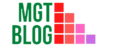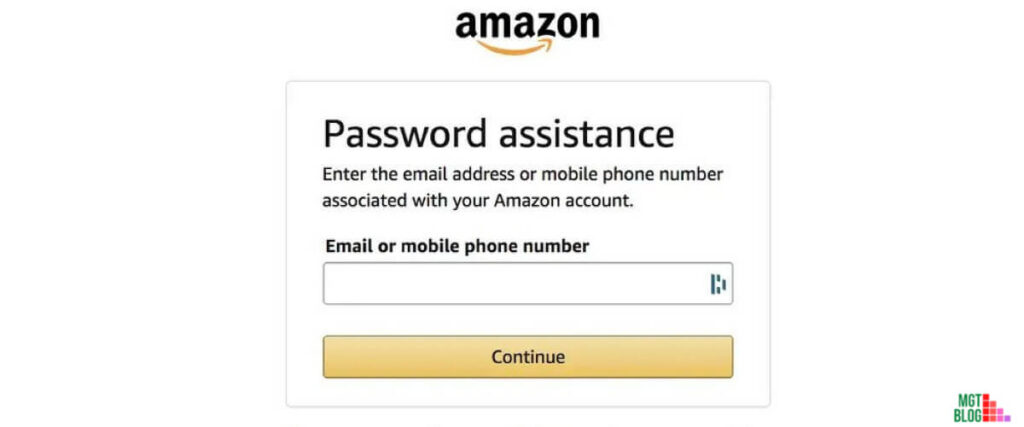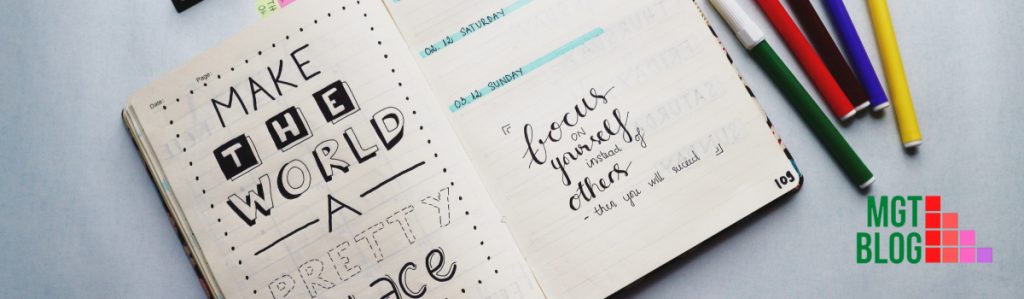To recover a forgotten Amazon password, you need to; launch the Amazon website and head over to the sign-in page. Click the ‘Need help?’ button under the sign-in space. Then, click the “Forgot Password” button under the button. Provide either your email or mobile phone number for OTP. You’ll be directed to create a new password. Type in your new password. Finally, click ‘Save Changes and Sign-in’ below.
How To Reset Your Amazon Password On Your Own
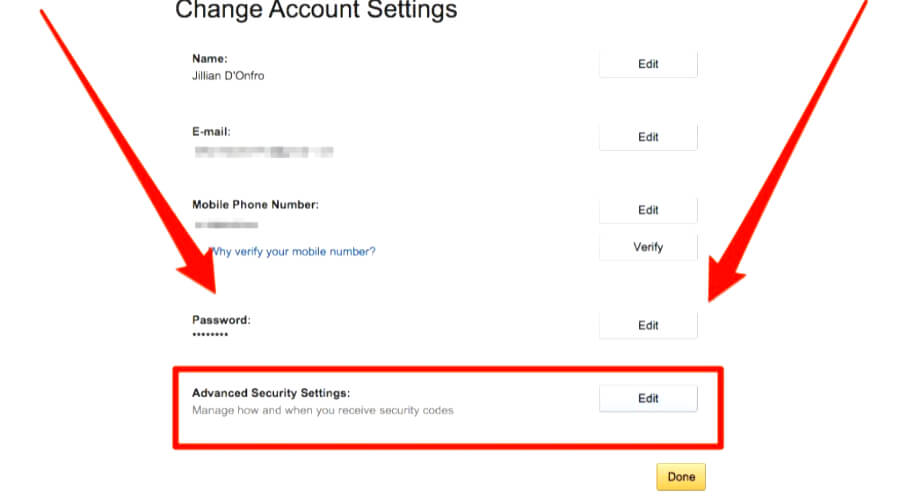
When resetting your Amazon password, you have a couple of choices: you can use the forgotten password feature if you know your current password or update to a new one in case you forgot it.
Recovering Your Forgotten Amazon Password
Password problems can be very frustrating. If you make too many attempts to log in on Amazon and get a message about an account not being found or a password error, you could find yourself in a situation where you’re asked to reset your Amazon password. Don’t worry! There are ways of doing it without referring to any outside sources. Just follow the steps below:
Step 1: Launch the Amazon website and head over to the sign-in page
Step 2: Click the ‘Need help?’ button under the sign-in space
Then, click the ‘Forgot Password’ button under the button
Step 3: You will be asked to provide either your email or mobile phone number. Type in either your mobile phone or email details that you used when opening the account. You will be sent to an entry box for a One-Time-Password (OTP). OTPs are normally sent to your email or phone via text.
Step 4: To prove you are the real owner of the account, you may be asked to provide an answer to a security question. Type in the required information, and then click ‘Continue.’
Step 5: After that, you’ll be directed to create a new password. Type in your new password. Finally, click ‘Save Changes and Sign-in’ below.
How To Update Your Existing Password
Follow the following steps to update your existing password.
Step 1: Head over to the Amazon website, then log into your account
Step 2: In the top toolbar on the right side of the screen, go to ‘Accounts & Lists’
Step 3: Click on ‘Login & Security’
Step 4: To authenticate your identity, log into your account again
Step 5: Next to ‘password’, select ‘Edit’
Step 6: Type in your existing password and your new desired password twice
Step 8: Finally, click ‘Save Changes’ to reset your existing Amazon password.
Method-2 Reset Amazon Password Without Using your Mobile Number or Email Address
To reset the Amazon account password:
Step 1: Visit amazon.com
Step 2: Click on the ‘Sign in’ button in the top-right corner.
Step 3: Click on ‘Need Help?’
Step 4: Then click on ‘Forgot your password?’
Step 5: Next, you will have to provide your Amazon account information so that you can retrieve your saved password. If you don’t have that info readily accessible, then select “Customer support” and follow the guidance offered on the page.
Step 6: On the next page, select Issue 1. ‘My password isn’t working.’ from the menu, and you will be taken to another screen with a contact number which you can call. With these numbers, you can with the Amazon Customer Service team that you can use as per the country you belong to:
1. U.S. and Canada- 1-800-388-5512
2. International- 1-206-577-1364
Step 7: When contacting the Amazon customer service team, there are two things you need to remember: 1) telling them exactly what happened and 2) answering the questions asked by them correctly. If you can successfully do both of these things, resetting your password will be simple and smooth for you. Remember that giving false information to support representatives is unacceptable, as it might lead to a failure in the entire process.
Step 8: You should have already verified your Amazon account information. If not, please do so at this point. You may need to change your password after doing so to keep your account secure!
What Happens If You Can’t Change Your Amazon Password
If you no longer use the mobile phone number or email address that you signed up with, you might have an issue resetting your login password with Amazon. Nonetheless, contact Customer Service and they will assist you in resetting your Amazon account.
How Do I Access My Amazon Account Without A Phone Number?
To be honest, you can’t. You’ll need a phone number to open an account with Amazon.
How Do I Find My Amazon account?
To show your Amazon account, you can log in to Amazon.com and click on “your accounts” in the top right corner of the page. You will then be able to enter your email address and password to get information about your account.
What Happens If Amazon Closes Your Account?
If Amazon closes your account, you will no longer be able to access your Amazon account or any of the content that is associated with it. The company has not given anyone any information on how they go about closing an account, so there’s a chance that it could come as a big surprise to you.
How Do I Log Into Amazon Without OTP?
If you have forgotten your Amazon password, you can reset it by following these steps:
Step 1: Visit the Amazon sign-in page.
Step 2: Click on the “Forgot your password?” link.
Step 3: Enter the email address that you used to register your Amazon account and click on “Next.”
Step 4: A message will be sent to your mailbox and it will contain a link to reset your password.
Step 5: Click on the link in the email and enter a new desired password.
How Do I Change My 2 Step Verification Number On Amazon?
To change your two-step verification number on Amazon, first, go here: https://www.amazon.com/mytos/securitysettings … and enter the Sign In & Security section of your Amazon account. Now, you will be on the page where you can change your current 2-step Verification method easily with just a few clicks! You’ll have to scan or enter the barcode displayed in order to continue
Why Does Amazon Keep Asking Me For OTP?
Sometimes Amazon may ask for your OTP to verify a transaction, either by the account holder or by account. This means that during transactions, the buyer must enter their one-time password which is usually delivered via number or keypad on phone or SMS (text). Increasingly, e-commerce websites are implementing this method of security as a one-time password is hard to compromise.
How To Change Your Amazon password
You can easily change your password if you can remember your existing password. Follow the steps below;
Step 1: Launch the Amazon website in a web browser and log into your account.
Step 2: In the top toolbar, locate and click “Account & Lists” on the right side of the screen.
Step 3: Click “Login & security”
Step 4: Sign in to your account again for identity verification
Step 5: Select “Edit” next to “Password”
Step 6: Enter your existing password and your new desired password twice.
Closing Thoughts
Password issues can be a roadblock in the way of shopping on Amazon. However, there’s no need to panic because it is possible to find the solutions you need without the help of any outside parties. We hope this guide was helpful in your quest to recover a forgotten password on Amazon.
References:
https://www.amazon.com/gp/help/customer/display.html?nodeId=GH3NM2YWEFEL2CQ4#:~:text=Go%20to%20Password%20assistance.,)%2C%20to%20authenticate%20your%20request.
https://www.androidpolice.com/how-to-change-reset-amazon-password/
Last Updated on November 6, 2022 by Magalie D.

Magalie D. is a Diploma holder in Public Administration & Management from McGill University of Canada. She shares management tips here in MGTBlog when she has nothing to do and gets some free time after working in a multinational company at Toronto.