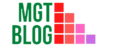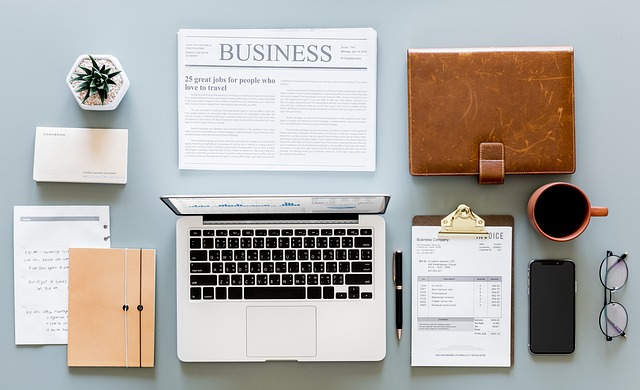Management IP address allows the user to access the CIMC on a server and perform remote management tasks like configuring a server, switch, load balancer, etc. An IP address is a very important part of a network and if the network is a corporate network then the Management IP address is a very important component of that network. If you are wondering how to set up a management IP address then keep reading the article.
Definition of Management IP Address
Every Cisco network has a Management IP address assigned for CIMC (Cisco Integrated Management Controller). With the management IP address the network operator can easily get external excess through one of the following:
- KVM console
- Serial over LAN
- An IPMI tool
With the help of the management IP address, you can easily access –
- A static IPv4 address is assigned directly to the server
- A static IPv4 address assigned to a service profile
- An IP address is drawn from the management IP address pool
How to Setup Management IP Address?
Setting up the Management IP Address on a Blade Server
- First, go to the Navigation pane, and then select the Equipment tab
- Then on the Equipment tab, expand Equipment > Chassis > Chassis Number > Servers
- Now select the server that you want to configure an IP address
- Then from the Work pane, click the Inventory tab
- After that, click the CIMC sub-tab
- Then click on the Create/Modify Static Management IP
- In the Create/Modify Static Management IP dialog box, complete the following fields:
| Field | Description |
| IP Address | The static IPv4 address to be assigned to the serve |
| Subnet Mask | The subnet mask for the IP address |
| Default Gateway | The default gateway that the IP address should use |
- Finally, click on Ok to complete the process

Setting up the Blade Server to Use the Management IP Pool
- First, go to the Navigation pane, and then select the Equipment tab
- Then on the Equipment tab, expand Equipment > Chassis > Chassis Number > Servers
- Now select the server that you want to configure an IP address
- Then from the Work pane, click the Inventory tab
- After that, click the CIMC sub-tab
- Now from the Actions area, click Use Pooled Management IP
- Here, the Cisco UCS Manager GUI will display a confirmation dialog box
- Click “Yes” and then “Ok” to complete the process
Setting up a Rack Server to Use a Static IP Address
- First, go to the Navigation pane, and then select the Equipment tab
- Then on the Equipment tab, expand Equipment > Chassis > Chassis Number > Servers
- Now select the server that you want to configure an IP address
- Then from the Work pane, click the Inventory tab
- After that, click the CIMC sub-tab
- Then click on the Create/Modify Static Management IP from the Action Area
- Now, in the Create/Modify Static Management IP dialog box, complete the following fields:
| Field | Description |
| IP Address | This is the static IPv4 address assigned to the serve |
| Subnet Mask | It is the subnet mask for the IP address |
| Default Gateway | The IP address will use this gateway |
- Finally, click on Ok to complete the process
Setting Up a Rack Server to Use the Management IP Pool
- First, go to the Navigation pane, and then select the Equipment tab
- Then on the Equipment tab, expand Equipment > Rack Mounts > Servers
- Now select the server that you want to configure an IP address
- Then from the Work pane, click the Inventory tab
- After that, click the CIMC sub-tab
- Now from the Actions area, click Use Pooled Management IP
- Here, the Cisco UCS Manager GUI will display a confirmation dialog box
- Click “Yes” and then “Ok” to complete the process
Setting up the Management IP Address on a Service Profile
- First, go to the Navigation pane, and then select the Service tab
- Then on the Service tab, expand Servers > Service Profiles
- Now expand the service profile and click the service profile that you want to set the management IP address
- Then from the Work pane, click the General tab
- After that, expand the Management IP Address area
- In the Management IP Address Policy field, there are three options: None, Static, Pooled
- If you select static, then you have to complete the following fields:
| Field | Description |
| IP Address | This is the static IPv4 address assigned to the serve |
| Subnet Mask | It is the subnet mask for the IP address |
| Default Gateway | The IP address will use this gateway |
- Finally, click on the “Save Change” button to complete the process
Setting up the Management IP Address on a Service Profile Template
- First, go to the Navigation pane, and then select the Service tab
- Then on the Service tab, expand Servers > Service Profile Templates
- Now expand the service profile Template and click the service profile template that you want to set the management IP address
- Then from the Work pane, click the General tab
- After that, expand the Management IP Address area
- In the Management IP Address Policy field, there are two options: None, Pooled. Click any one of them
- Finally, click on the “Save Change” button to complete the process
References:
https://www.reddit.com/r/Cisco/comments/cbxq6d/what_is_management_ip_address/
https://www.quora.com/What-is-a-Management-IP-Address
https://www.cisco.com/c/en/us/td/docs/unified_computing/ucs/sw/gui/config/guide/2-0/b_UCSM_GUI_Configuration_Guide_2_0/b_UCSM_GUI_Configuration_Guide_2_0_chapter_011011.pdf
Last Updated on August 1, 2022 by Ana S. Sutterfield