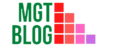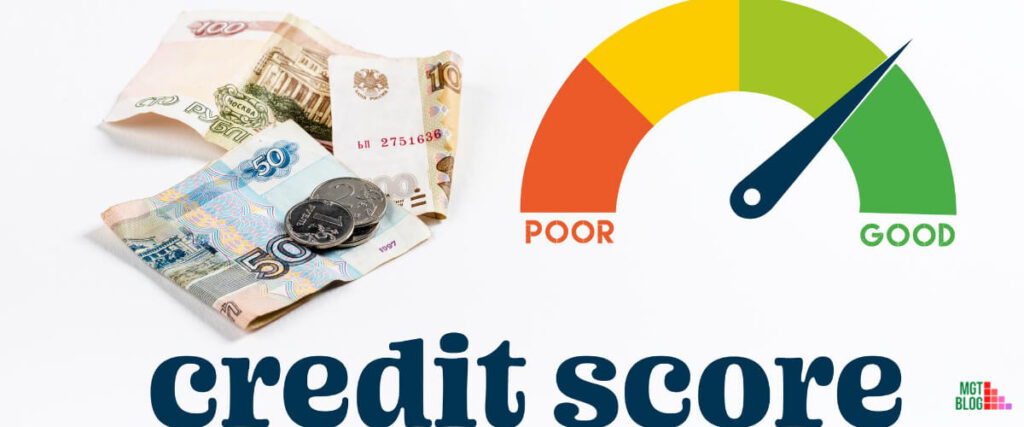Robinhood is a very popular commission-free stock trading & investing financial services company that allows its investors to trade stocks, exchange-traded funds, exchange Cryptocurrencies, etc. without any fees. Robinhood allows investors to withdraw money using their iOS and Android apps. Moreover, you can also withdraw money using the Robinhood website.
How To Withdraw Money Online From Robinhood Website
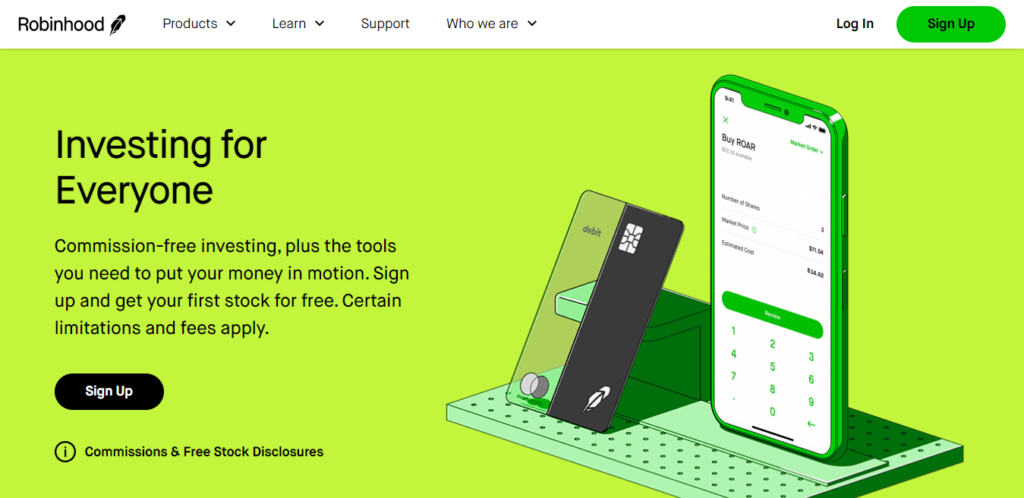
If you are using Robinhood from your computer then you can easily withdraw money from the Robinhood website. The process is very simple. Follow the below steps.
1. First, open a browser on your computer
2. Now visit the official Robinhood website
3. Then log in to your Robinhood account by providing an email id and password
4. Locate the “Account” option from the top right corner of the website
5. Click on the Account option and a drop-down menu will appear
6. From the available options click on the “Banking” option
7. Next, enter the amount you wish to withdraw and confirm the transaction
How To Withdraw Money From Robinhood Using IOS App
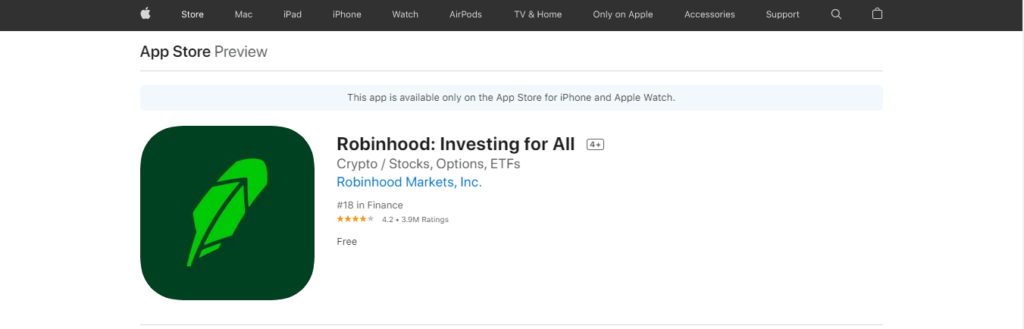
You can also withdraw money from Robinhood using the Robinhood iOS app. Withdrawing money is very easy with the iOS app. Here are the details –
1. First, open the Robinhood app on your iOS device
2. log in to your Robinhood account by providing an email id and password
3. Now tap on the “Account” icon located in the bottom-right corner of the application
4. Then tap on the “Transfers” button
5.. Now select the option “Transfer to Your Bank”
6. From the available list select your bank account
7. Now type the amount that you want to withdraw from your Robinhood account
8. Re-check the amount and then tap the “confirm” button to complete the process
How To Withdraw Money From Robinhood Using Android App
Robinhood also has an Android app so if you are an android user then you can easily withdraw money from Robinhood. You don’t have to be a professional to withdraw money using the Android app. Just follow this step-by-step guide.
1. First, open the Robinhood app on your android device
2. Login to your Robinhood account by providing an email id and password
3. Now tap on the “Account” icon located in the bottom-right corner of the application
4. Then tap on the “Transfers” button
5. Now select the option “Transfer to Your Bank”
6. From the available list select your bank account
7. Now type the amount that you want to withdraw from your Robinhood account
8. Re-check the amount and then tap the “Submit” button to complete the process
How To Cancel A Withdrawal In Robinhood
There are many reasons you might have to cancel a withdrawal in Robinhood. You will be happy to know that Robinhood allows its users to cancel a withdrawal and it’s very simple. Below are the steps –
1. First login to your Robinhood account
2. Now tap on the Account icon
3. From the available options click on the History
4. Now select the pending withdrawal you want to cancel
5. Finally, click on the “Cancel Transfer” to complete the process
However, you have to understand that you can only cancel the withdrawal before it is processed. Now check the table –
| If your transfer is processed | Cancel your Robinhood withdrawal |
| Between 2 AM and 3 PM | Up to 3 PM (on trading days) |
| Between 3 PM and 7 PM | Up to 3 PM (on trading days) |
| After 7 PM | Up to 2 AM the next trading day |
How To Add A Bank Account On Robinhood Using IOS And Android App
1. First, open the Robinhood app on your device
2. Now tap the Account icon in the bottom right corner
3. From the available options click on Transfers
4. Then click on “Linked Accounts”
5. Now click on “Add New Account”
6. Then from the available options find your Bank that you want to add
7. If you don’t find your desired bank then use the Search option
8. Now enter your online banking username and password
9. Finally, click on the continue button to complete the process
How To Add A Bank Account On Robinhood From The Website
1. First, open a browser on your computer
2. Now visit the official Robinhood website
3. Then log in to your Robinhood account by providing an email id and password
4. Click on the “Account” from the upper right corner of the website
5. From the available options click on the “Banking” option
6. Now click on the “Add New Account” under Linked Accounts
7. Then from the available options find the Bank that you want to add
8. If you don’t find your desired bank then use the Search option
9. Select the right Bank name and then provide your online banking username and password
10. Finally, click on the continue button to complete the process
References:
1. https://robinhood.com/us/en/support/articles/withdraw-money-from-robinhood/
2. https://www.businessinsider.com/how-to-withdraw-money-from-robinhood
Last Updated on November 1, 2022 by Magalie D.

Magalie D. is a Diploma holder in Public Administration & Management from McGill University of Canada. She shares management tips here in MGTBlog when she has nothing to do and gets some free time after working in a multinational company at Toronto.