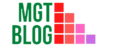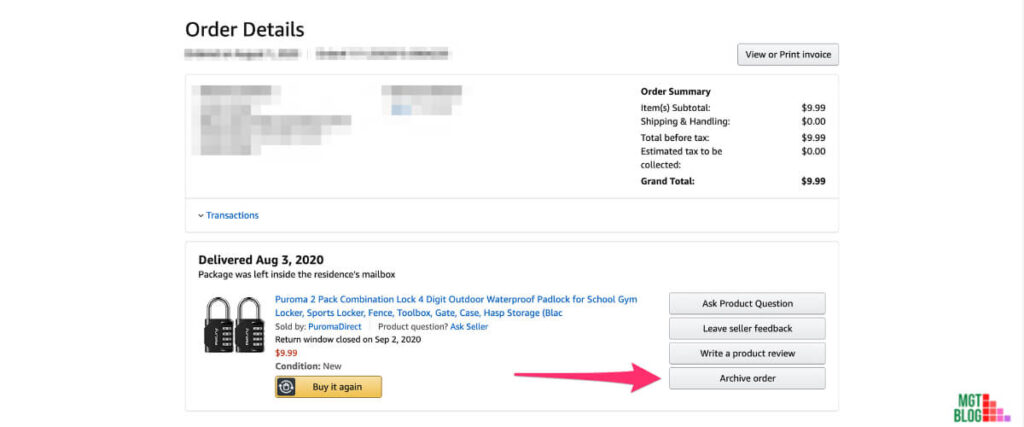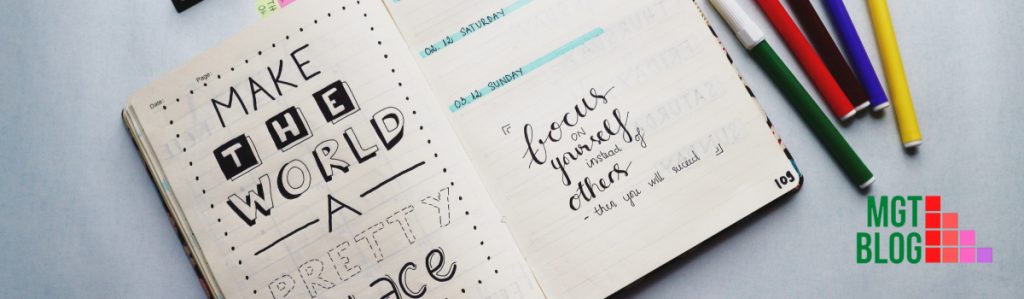To find your archived orders on Amazon, you’ll need to visit the Amazon website in the browser and log into your account. Then, click on Your Orders from the Account & Lists drop-down menu. After that, click on the down arrow of that box to access the drop-down menu. Finally, scroll down and locate ‘Archived Orders’ and click it. That’s all!
Amazon is by far one of the best e-commerce websites out there for ordering almost anything, especially if you have an Amazon Prime account. Sharing an Amazon account between friends and family is a very common practice however it can typically get messy when it comes time to viewing archived orders that might have been placed in your friend or family’s account.
An archived order on Amazon is basically the act of hiding an order from the public on their website by either removing it from your orders page or hiding it even further through “Archiving” them (or protecting them).
When an order has been archived, you can no longer view that order, or all of the details associated with that specific order without un-archiving it first which we will explain how to do below as well as why some people choose to archive their orders in the first place.
What Are Archived Orders On Amazon?
If you are an Amazon user and have a lot of orders with the company, you might want to make sure that those orders aren’t being viewed by others who may have access to your account. If this is the case, it would be good to know that you can actually do something about making sure others can’t view any past order details in your account. This is possible through the archived option where you simply remove them from your Default Order History section and hide them from view.
Archived orders are orders that you have made in the past but don’t necessarily care to see still reflected in your Default Order History (those which seem to always show up regardless of which one you click on).
How To Find Archived Orders On Amazon
You might have ordered something from Amazon and given that you have many other things going on, you may not remember what it was. In such a case, there are two ways through which you can find it again. The two methods will be explained in detail below.
Method 1
Please, follow the steps properly.
Step 1: Visit the Amazon website in the browser and log into your account.
Step 2: From the Account & Lists drop-down menu, click on Your Orders. After that, the ‘Your Orders’ section will be displayed.
Step 3: A box will be displayed under ‘Your Orders’ next to your total number of placed orders in the last 6 months. To access the drop-down menu, click on the down arrow of that box.
Step 4: Scroll down and locate ‘Archived Orders’ and click it.
That’s it. It’s as simple as that! After step 4, all the archived orders will be displayed in your account. You can choose to unarchive them if you want.
Method 2
Please, follow the steps properly.
Step 1: Visit Amazon.com through the browser on your PC. Ensure that you’re in your country’s Amazon marketplace domain. Then, log into your account.
Step 2: Now, go to ‘Accounts & Lists‘ and select Your Account located at the drop-down menu.
Step 3: Just below the ‘Your Account Page‘ and under the ‘Ordering and shopping preferences‘ section, you’ll find ‘Archived Orders’. Just click on it!
Step 4: After step 4, all your archived orders will be displayed. The screen will only be empty if you don’t have any.
What’s The Essence Of Archiving An Order On Amazon?
Amazon recently rolled out the option to move past orders aside without deleting them. This is a great way to make sure you can keep your entire order history in one place and not clog up useful space with the things you’ve ordered before. Many users use this feature on Amazon as a way of storing past orders so they don’t clutter up their default histories.
Let’s say for example that you want to surprise your brother-in-law for his birthday and are ordering him something through Amazon, but are worried he might see it in your order history if you haven’t archived it yet, or maybe you bought something from an Amazon seller and they forgot to mark the item as gifted, so now it’s showing up in your account. Either way, whether you’re privacy-conscious or just need some extra clutter-free room in your Amazon view, there are many reasons why archiving past orders could be useful.
How To Archive An Order On Amazon
Amazon stops referencing an order especially when you archive. Also, it will not appear in the default history view. If you’ve been looking for how to archive an order on Amazon, then you’ve come to the right place! We’ll help you. The process of archiving an order is quite is straightforward.
Step 1: Visit the Amazon website and login into your account.
Step 2: Navigate to the ‘Your Orders’ section and locate the order you want to archive and select it.
Step 3: Then, click on ‘Archive order.’
FAQs
We’ve prepared a list of frequently asked questions to help you clear your certain doubts and queries about archived orders on Amazon. However, if your question isn’t answered below, try to contact us through the comment session.
Can I Archive Orders Over The Amazon Mobile App?
No, you’re not allowed to archive orders over the Amazon mobile app. You’ll have to visit Amazon.com to do that. You can only view your archived orders over the mobile app.
How To View Archived Orders In The Amazon Mobile App?
Follow these simple steps to view archived orders in the Amazon mobile app,
Step 1: Launch the Amazon app on your mobile phone.
Step 2: On the top left corner of the screen, you’ll find the ‘3-horizontal lines’, tap on it.
Step 3: Now tap on ‘Your Orders.’
Step 4: Next, tap on Filter.
Step 5: Finally, tap ‘Archived orders’ under the Order type section and click on Apply.
If you’re going to order an item that your love to hide later, then we suggest you use Amazon in a private or incognito tab. Also, you can easily turn off ‘Browsing History’ to keep the item a secret.
How Do I Find My Order On Amazon?
To find your order number, log in to your Amazon account and go to the Order History section. Your order numbers should be located at the top of any recent orders. If you do not have access to either your Amazon account or cannot find a particular order number you want, check out the Contact Customer Service email on Amazon’s website.
Can You Delete Your Order History On Amazon?
Amazon provides you with the opportunity to permanently delete your order history, but you only have up until a certain date to do this. There are two ways by which you can permanently remove your Amazon browsing and purchase history. Either browse through each past purchase and then select delete or use both of these great tools: Delete Order and Archive Browsing History to eliminate all traces of your search history on the website forever!
How Do You Delete Order History On Amazon?
Navigate to the section Click on “Your Account”. Access to order history. Next, tap on View Kindle Orders. Then, click the Next or Previous button to view the pages. Finally, navigate to the eBook you want to delete, click Delete this item.
Final Words
Archiving orders on Amazon can help you conceal them from users of the account. If you attempt to view your archived orders, you can still do so for up to three months after the end of the month in which they were placed. It’s how you can view your archived orders on Amazon and contain them safely away from prying eyes. We’ve come to the end of this informative blog post. We hope it was helpful!
References:
https://www.alphr.com/view-archived-orders-amazon/
https://www.androidpolice.com/how-to-archive-find-amazon-orders/
Last Updated on August 5, 2022 by Ana S. Sutterfield

Magalie D. is a Diploma holder in Public Administration & Management from McGill University of Canada. She shares management tips here in MGTBlog when she has nothing to do and gets some free time after working in a multinational company at Toronto.